Select App
The first step to use this tool is to select a target application in the application column to control. The picture below is the first step of the application management interface.
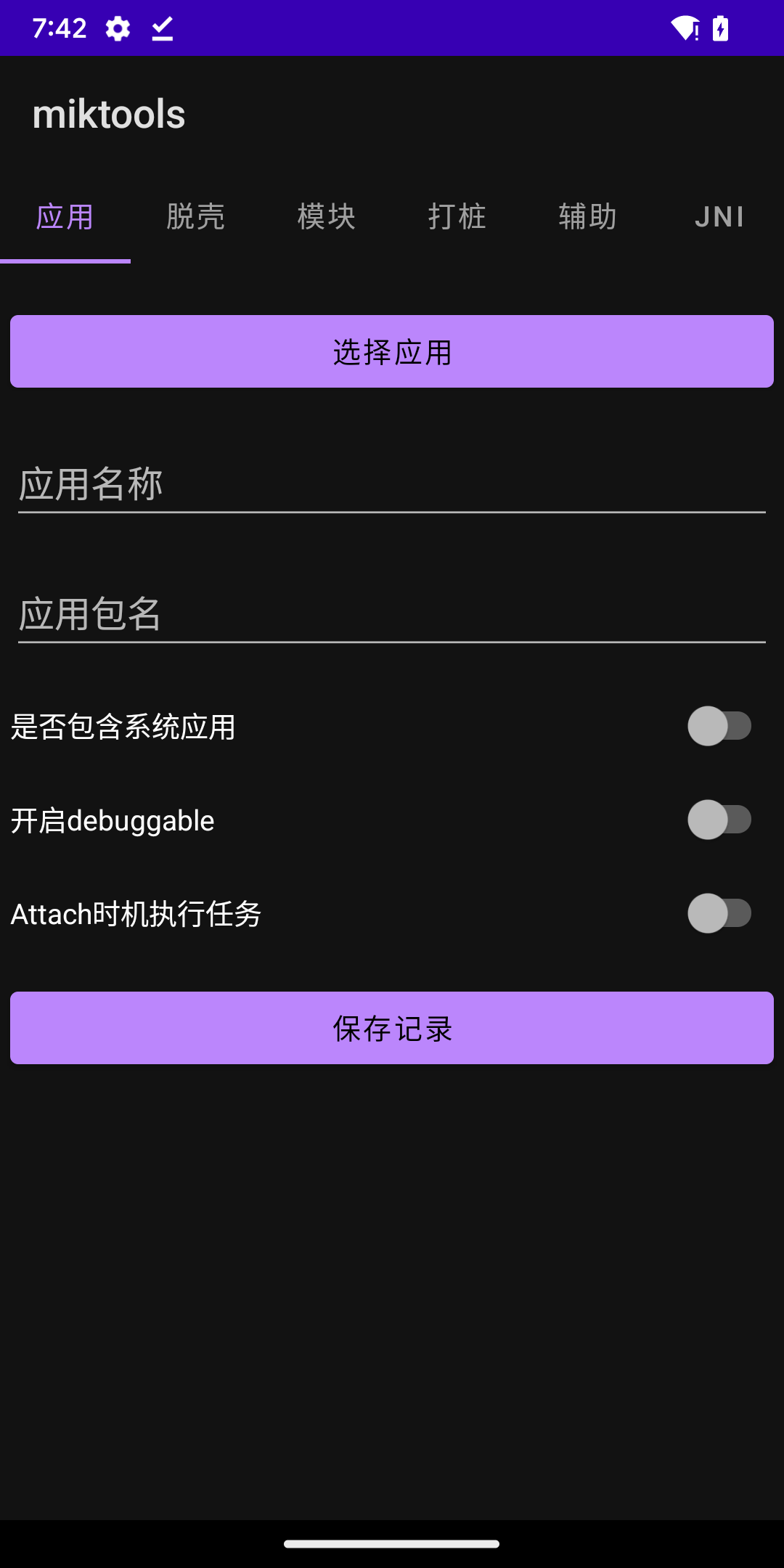
Whether to include system applications
after checking, a complete application list will be displayed. Other system processes have not been tested accordingly, and only the android system processes have been tested to a certain extent. Under normal circumstances, there is no need to open it and select the normal application.
Turn on the debuggable option
When we need to debug during reverse analysis, we need to turn on the global ro.debuggable. The turning on here is not global, but allows the application to be turned on from the configuration level, because the configuration parsing is performed during the installation process. , so after enabling this configuration to save, you need to reinstall the target application for it to take effect. The test method can be tested through the run-as <packageName> command. If the debuggable option is enabled, you can use this command to directly enter the internal directory of its application data without root.
Attach option to execute tasks at the right time
After adding the target configuration, during the process startup process, a time will be selected to perform tasks such as unpacking, module loading, and so repair. Some applications are protected by the shell and do not execute normally until the timing. In this case, the application will run normally, but the related tasks are not executed normally in the log. You can use this option to modify the task execution timing and observe its execution process in the logs directory.